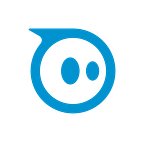Getting Started with Sphero Computer Science Foundations
All of us at Sphero understand that now is a challenging time for educators, parents, and learners who may be adjusting to a new “normal” way of life. With so many of us working and learning from home (including our teams!), we want to support our community with easy access to quality educational content.
So, we are proud to offer complimentary access to a new Computer Science Foundations Course 1 theme of eight lessons every two weeks. These lessons can be accessed through the Sphero Edu app on any device.
But what is CSF and how do you get started? If you’re new to computer science, or a parent who is currently adjusting to teaching their kids from the living room, we’ve got a quick start guide below to help you get rolling and coding in no time.
CS Foundations is a supplemental, standards-aligned curriculum that can be easily taught from home alongside our round robots. Each cross-curricular lesson builds on the previous one and allows teachers, parents, and students to grow and learn together. While CS Foundations is designed for use with BOLT, most lessons work with SPRK+ and Mini, too.
Kids can learn computer science and STEAM principles over three 24-lesson courses. Throughout each course, you’ll start with logic and sequencing, work your way up to advanced Block programming, and graduate with a basic understanding of JavaScript.
Course 1 will help students become more familiar with Sphero Edu. You’ll start with the Draw Canvas and then introduce them to the Block Canvas.
Objectives
By the end of Course 1, kids will be able to:
- Create their own Draw programs, including movement (direction and speed) and lights.
- Manipulate and sequence movement, lights and sound Blocks.
- Create and animate their own designs on the BOLT matrix.
- Create Block programs with 1 to 2 simple controls, including loop forever and loop x times.
- Display a basic understanding of how 1–2 more complex controls, including loop until, if/ then, and if/else affect programs.
- Explain how conditionals use sensors, comparators, and operators to make decisions.
- Read and interpret sensor data from all Draw and basic Block programs.
Tips
Assigning Lessons
Even though your kids can view the CS Foundations lessons within the Sphero Edu app, we recommend assigning the lessons to each kid’s Workbook to ensure they are working on the correct lesson.
Pair Programming
Many of the lessons in these courses rely on sharing the workload of programming and debugging. Many of the activities mention pair programming. Kids can partner with a parent or sibling to work through programming tasks together by taking on roles of driver and navigator. The driver handles the keyboard/mouse (or mobile device) for the programming task and the navigator keeps an eye on the program and the bigger picture of the task at hand. However, this is optional, as these activities can also be done independently.
Planning for Space
Most of the lessons in this course can be used in a standard-sized room. However, some lessons require additional materials or larger spaces. Try the kitchen, a playroom, the garage, the patio on a nice day, or another large space to accommodate these lessons.
Instruction
All of the lessons in these courses provide time for kids to reflect and share. This is a valuable opportunity for kids to absorb concepts or for you to discuss, clarify, and reinforce the main points of the lessons.
Sphero Edu
If you’re not already a user, you can easily create a Free Sphero Edu account to save and track your progress on these activities.
To learn more about getting started with CS Foundations, go to edu.sphero.com/about
Technology Tips
Connecting Robots
To connect a robot to your device, click the “Connect Robot” button from the app home screen. You will then be prompted to select the type of robot you are trying to connect. Select the robot with the strongest Bluetooth signal, this should appear at the top of the list. When the main LED lights up, this means your robot and device are now paired and ready for action.
Troubleshooting
Make sure Robot Firmware is updated before getting started. If a firmware update is required, it will begin automatically after it is connected to a device.
Charge robots and devices the night before using them.
Make sure the Sphero Edu app is up to date.
Restart the app if experiencing trouble.
Restart your Sphero robot by holding the button down on the charger and removing the robot from the charging cradle, then place it back on the charging cradle.
Ready to get started? Access complimentary CS Foundations lessons now in Sphero Edu. For additional support or more information, email us at education@sphero.com.